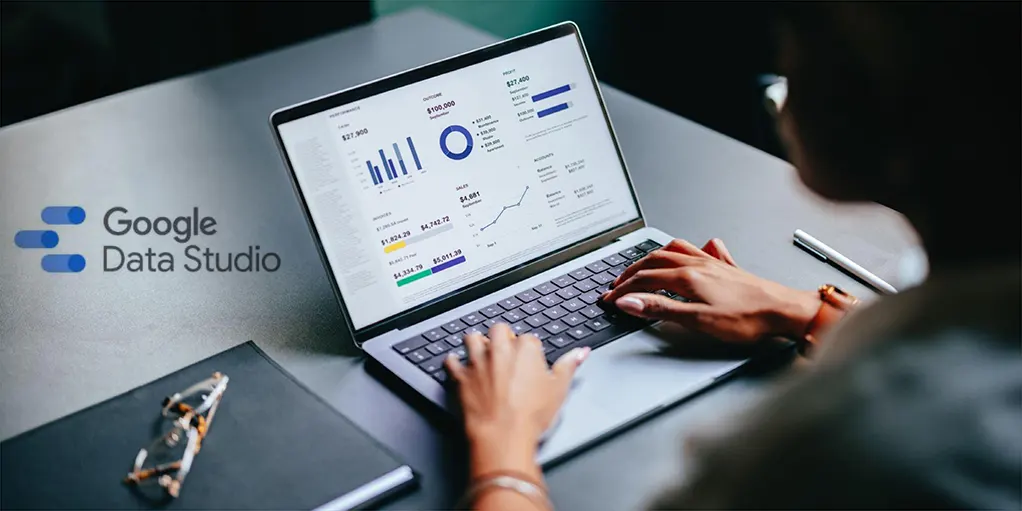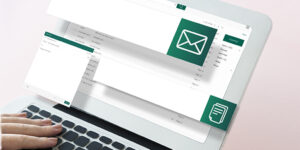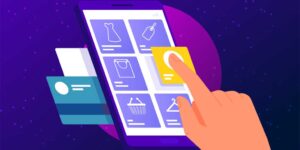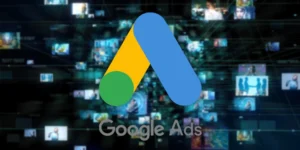Welcome to the world of data visualization and reporting! If you’re new to the game and eager to transform raw data into meaningful insights, Google Data Studio is your go-to tool. In this step-by-step guide, we’ll walk you through the process of creating your first report in Google Data Studio, making data reporting an accessible endeavour for everyone.
Step 1: Getting Started
Before diving into Google Data Studio, ensure you have a Google account. Head over to datastudio.google.com and click on the “Use it for free” button to get started. Once logged in, you’ll find a user-friendly interface waiting for your creative touch.
Step 2: Creating a New Report
Click on the “Create” button in the top left corner, then select “Report.” You’re now presented with a blank canvas, ready for your data storytelling journey.
Step 3: Connecting Data Sources
A report is only as good as the data it presents. Click on the “Data Source” tab on the right-hand side, then select “Add a Data Source.” Choose from a variety of connectors, including Google Sheets, Google Analytics, and more. Connect your desired data source and click “Add” to import your data.
Step 4: Adding Data to Your Report
Return to the report canvas and click on the “Add a Chart” button. Select the chart type that best suits your data, whether it’s a bar graph, pie chart, or time series. Click and drag to define the chart’s size on the canvas. Data Studio makes it easy to visualize your information with just a few clicks.
Step 5: Customizing Your Report
Now comes the fun part – customization! Click on any element in your report to access the customization options on the right-hand side. You can change colour fonts and adjust the layout to make your report visually appealing and in line with your brand.
Step 6: Adding Filters and Interactivity
Enhance user engagement by incorporating filters and interactivity. Click on the “Filter Control” in the toolbar, then select the fields you want to filter. Users can now interact with the report dynamically, gaining a personalized experience.
Step 7: Page Management
For reports with multiple pages, click on the “Pages” tab on the right-hand side. Add a new page to segment your data or tell a more comprehensive story. Each page can have its unique layout and design.
Step 8: Sharing Your Report
Once satisfied with your masterpiece, it’s time to share it with the world. Click on the “Share” button in the top right corner, adjust the sharing settings, and either share a link or collaborate with others in real time.
CONCLUSION
Congratulations! You’ve just created your first report in Google Data Studio. As you become more comfortable with the tool, you’ll discover the endless possibilities for transforming data into compelling narratives. Experiment with different chart types, explore advanced features and watch as your data comes to life in ways you never imagined.
Google Data Studio empowers users to become data storytellers, enabling everyone to unlock the potential of their data. So, go ahead – explore, create, and share your insights with the world!
To know more about Google Data Studio Report, Please visit https://paypercampaign.com/google-data-studio-report/