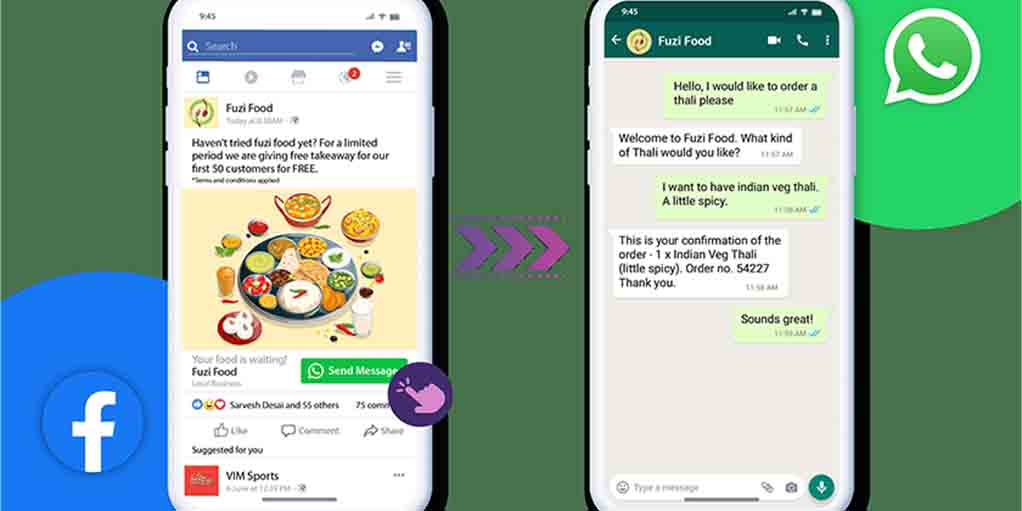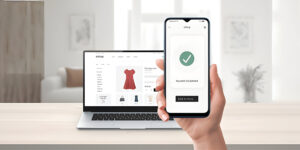Setting up Facebook Ads with a WhatsApp button is a game-changer for businesses looking to bridge the gap between discovery and customer engagement. With just one click, users can initiate a conversation with your company via WhatsApp, paving the way for personalized communication, better customer service, and higher conversions.
However, the setup process can seem daunting for many marketers, especially if it’s your first time integrating these two platforms. This guide provides a detailed walkthrough with screenshots and troubleshooting tips to ensure a seamless experience.
What are Facebook Ads with a WhatsApp Button?
Facebook Ads with a WhatsApp button are a form of “Click-to-Message” ads that encourage users to start a chat with your business on WhatsApp directly from the ad. These ads combine Facebook’s advanced targeting capabilities with WhatsApp’s real-time messaging functionality, offering a highly effective way to connect with potential customers.
Step 1: Prepare Your Accounts for Integration
Before setting up the ad, ensure the following:
- WhatsApp Business Account: Use a WhatsApp Business account, as this feature doesn’t work with personal WhatsApp accounts. Download the WhatsApp Business app from your app store and set it up with your business number.
- Facebook Business Manager Account: Ensure you have a Facebook Business Manager account and admin access to the page connected to your ad.
Screenshot:
[Insert a screenshot of WhatsApp Business app setup with fields for a business name and contact details.]
Step 2: Link WhatsApp to Facebook
Connect your WhatsApp Business account to your Facebook Business Manager to run Facebook Ads with a WhatsApp button.
- Go to Business Manager Settings:
- Log in to your Facebook Business Manager account.
- Navigate to Business Settings → Accounts → WhatsApp Accounts.
- Add Your WhatsApp Account:
- Click Add WhatsApp Account and follow the prompts.
- Please enter your business phone number, verify it, and link it to your Facebook Business page.
Screenshot:
[Insert a screenshot of the Facebook Business Manager interface showing the “Add WhatsApp Account” screen.]
Step 3: Create Your Facebook Ad Campaign
Once your accounts are linked, you can start creating your ad campaign.
- Go to Ads Manager:
- Open Facebook Ads Manager and click on Create to start a new campaign.
- Choose Campaign Objective:
- Select Messages as the campaign objective. This objective supports “Click-to-Message” ads for WhatsApp.
Screenshot:
[Insert a screenshot of Ads Manager showing the “Messages” campaign objective selection.]
Step 4: Set Up the Ad Set
The Ad Set level defines your audience, budget, and placement.
- Choose WhatsApp as Your Messaging Platform:
- Under Message Destination, select Click to Message.
- Choose WhatsApp from the available messaging platforms.
- Define Your Target Audience:
- Use Facebook’s targeting tools to choose your audience based on location, age, gender, interests, and behaviours.
- Set Your Budget and Schedule:
- Choose between a daily or lifetime budget.
- Specify the duration of your ad campaign.
Screenshot:
[Insert a screenshot of Ad Set settings with “WhatsApp” selected under Message Destination.]
Step 5: Design Your Ad
- Select Ad Format:
- Choose a format that suits your goals, such as a single image, video, or carousel.
- Upload Creative Assets:
- Add high-quality visuals or videos that highlight your product or service.
- Write Compelling Ad Copy:
- Include a clear call-to-action (CTA) that encourages users to click the WhatsApp button, such as:
- “Chat with us on WhatsApp to learn more!”
- “Message us for exclusive deals!”
- Customize the Pre-Filled WhatsApp Message:
- Create a pre-filled message that users can send to your business with one click. For example:
- “Hi, I’m interested in [Product/Service]. Can you provide more details?”
Screenshot:
[Insert a screenshot of the Ad Creative setup screen with fields for images, ad copy, and pre-filled WhatsApp message.]
Step 6: Review and Publish Your Ad
- Review all settings to ensure your targeting, creative, and messaging are accurate.
- Click Publish to launch your ad.
Screenshot:
[Insert screenshot of the final review page in Ads Manager before publishing.]
Troubleshooting Tips for a Smooth Setup
Even with the best preparation, you may need help with setup. Here’s how to address them:
- Problem: WhatsApp Business Account Not Linking to Facebook
- Solution: Ensure the phone number used for WhatsApp Business is verified and matches the number you’re trying to link. Double-check account permissions in Business Manager.
- Problem: Ad Not Delivering
- Solution: Confirm that your targeting settings align with your audience. Ensure the ad complies with Facebook’s ad policies, especially regarding messaging.
- Problem: Pre-Filled Message Not Appearing
- Solution: Return to the Ad Creative setup and complete the pre-filled message field. Also, the connection between Facebook Ads Manager and WhatsApp Business must be verified.
- Problem: Low Click-Through Rate (CTR)
- Solution: Improve your ad visuals and copy. Ensure your CTA is clear and compelling. Experiment with different headlines or target audiences through A/B testing.
- Problem: WhatsApp Messages Not Being Answered Promptly
- Solution: Use WhatsApp Business tools like automated greetings or quick replies to handle initial inquiries. Assign team members to manage chats during active campaigns.
Best Practices for Facebook Ads with WhatsApp Buttons
To ensure success, follow these best practices:
- Personalize Responses:
- Tailor your WhatsApp replies to each customer’s query. Use their name and address specific concerns to build rapport.
- Optimize for Mobile Users:
- Most users access WhatsApp on mobile devices. Ensure your ad creatives and website (if linked) are mobile-friendly.
- Track Metrics:
- Use Ads Manager to monitor metrics like clicks, conversations initiated, and cost per message. Optimize your campaign based on these insights.
- Provide Value:
- Offer exclusive discounts, helpful resources, or instant assistance to make user interactions valuable.
- A/B Test Your Ads:
- Experiment with different images, CTAs, and audience segments to identify what resonates best with your audience.
Conclusion
Facebook Ads with a WhatsApp button are a powerful way to connect directly with your audience, combining the reach of Facebook with the conversational nature of WhatsApp. By following this step-by-step guide, complete with screenshots and troubleshooting tips, you can ensure a seamless setup process and maximize the effectiveness of your ad campaigns.
Whether you’re promoting a product, service, or event, integrating WhatsApp into your Facebook Ads strategy can enhance engagement, build trust, and drive conversions. Start leveraging this feature today to transform customer interactions and achieve business goals.
To learn more or to acquire our services, please contact us at https://paypercampaign.com